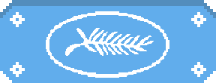
Where to find your DLC in an imported Nintendo Switch account
Also keep in mind you won't be able to use the same micro SD card on two different machines and local transfer might not work for some games.
It might have happened to many of you. You just bought a new Nintendo Switch Lite and, no matter if you're keeping your original console or just sticking to the new handheld mode, you need to transfer your user profile data and will for sure have some doubts and stumble on some hurdles. Thus why we think our case with Super Smash Bros. Ultimate here at Gamereactor may help you.
Upon switching our brand-new Nintendo Switch Lite on, we were asked to either register a new user, or to import an existing user from another console. The latter was, of course, our choice, but as it turned out the unit needed to update itself first, so we created a mock user to go through initial settings and then killed it once we got our user imported.
To do so, a screen asks you if you still have your original Switch around (if not it'll download the profile from the cloud), and then if you still plan to use it at the same time. That's our case, as we're using the new handheld model as a more.. well, handheld system while keeping our good old Switch for more TV-ish and Joy-Con experiences.
Now, for your downloadable games, save data, and DLC to show up on your new system, it won't be as easy as using the same microSD card, even though one would think that might be one neat alternative. The moment you insert an already-existing Switch microSD, the system detects it was used with another unit and gives you the option of formatting it. Of course, we didn't want to do that.
Then, once you've accepted you'll have to download GB and GB of data once again, what about save data? If you're not subscribed to Nintendo Switch Online, the system itself has a nice feature by which you can "Transfer Your Save Data" to a nearby console, both ways (send/receive). Problem is it didn't work for our Super Smash Bros. Ultimate (it did though for Hollow Knight), so we needed another way.
The solution was to use the "Save Data Cloud" feature, with the caveat that it sometimes won't back up to the cloud automatically, meaning you'll need to sync-up manually before switching systems, same as it usually happens with PS4 or Xbox One. If "Not backed up", you won't be able to get up-to-date data on your other system and you may, in fact, overwrite your most recent game, so be careful.
But that's not all, as saved data does not mean DLC, so even though we imported our up-to-date Smash save game (including data for characters coming with the Fighters Pass), none of the new characters was showing up. And for added confusion, they won't download in-game, not even from the Nintendo eShop link present at the game menu. If you go there, you'll get a list of "purchased" items of downloadable content, but no option to download the content itself.
Until Nintendo fix this, you need to open the full Nintendo eShop from the Switch main menu, go to your profile and then browse all the items you can "Download again". Down there around the 'S' you'll finally find the Smash Ultimate Challenger Packs, but of course, you'll need to close the game again for them to be installed.
It's a bit too tricky, so we recommend you go directly to the "Download Again" section once you have your user set up on your new system, as that's the fastest way to get both games and DLC at once.
Friend settings such as online status and more come defined by the profile, so now it'll finally be time to play. Are you having issues with account sharing between two or more Nintendo Switch systems? Leave a comment below.
